Add a new page:
For the general syntax, see https://www.dokuwiki.org/wiki:syntax
Text can be colored with
<color firebrick>some red text!</color>
Math symbols can also be colored using
$$ \color{firebrick} e^{\color{freq} k} $$
All X11 color names can be used.
There are lots of keyboard shortcuts that can be used to navigate through the travel guide quickly. A complete list can be found here.
LaTeX code can be used by using the usual dollar signs:
$ e^x $
and for equations either a double dollar sign
$$ e^x $$
or
\begin{equation} e^x \end{equation}
or
\begin{align} e^x \end{align}
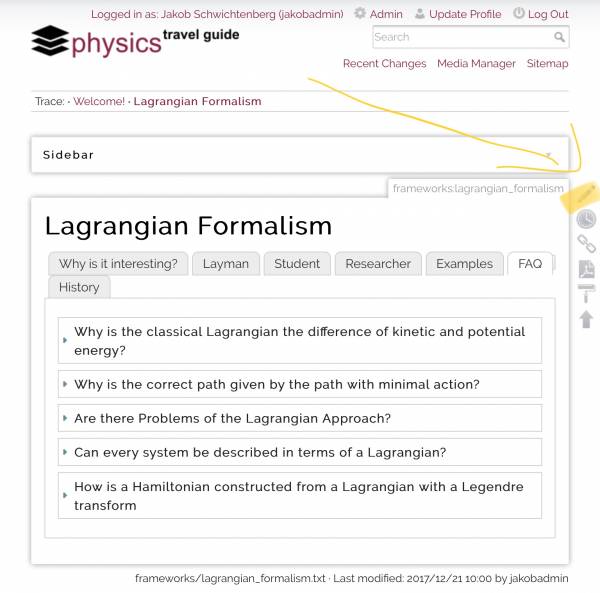
To edit an existing site, simply click on the pencil symbol on the right-hand side. You can also only edit a specific section, by clicking on the "edit" button.
A new page can be created by either following a link to a non-existing site and then clicking on the right-hand side on the pencil symbol "Create This Page". (The symbol is exactly the same that enables you to edit a page. If you edit a page that does not exist, you are creating it.) After saving the new page exists and is added automatically to the sidebar menu.
Alternatively a new page can be created by filling in the name in the "Add a new page" form in the sidebar on the left-hand side. After entering the page name, choosing a category and then clicking on "Add page" the new site is created.